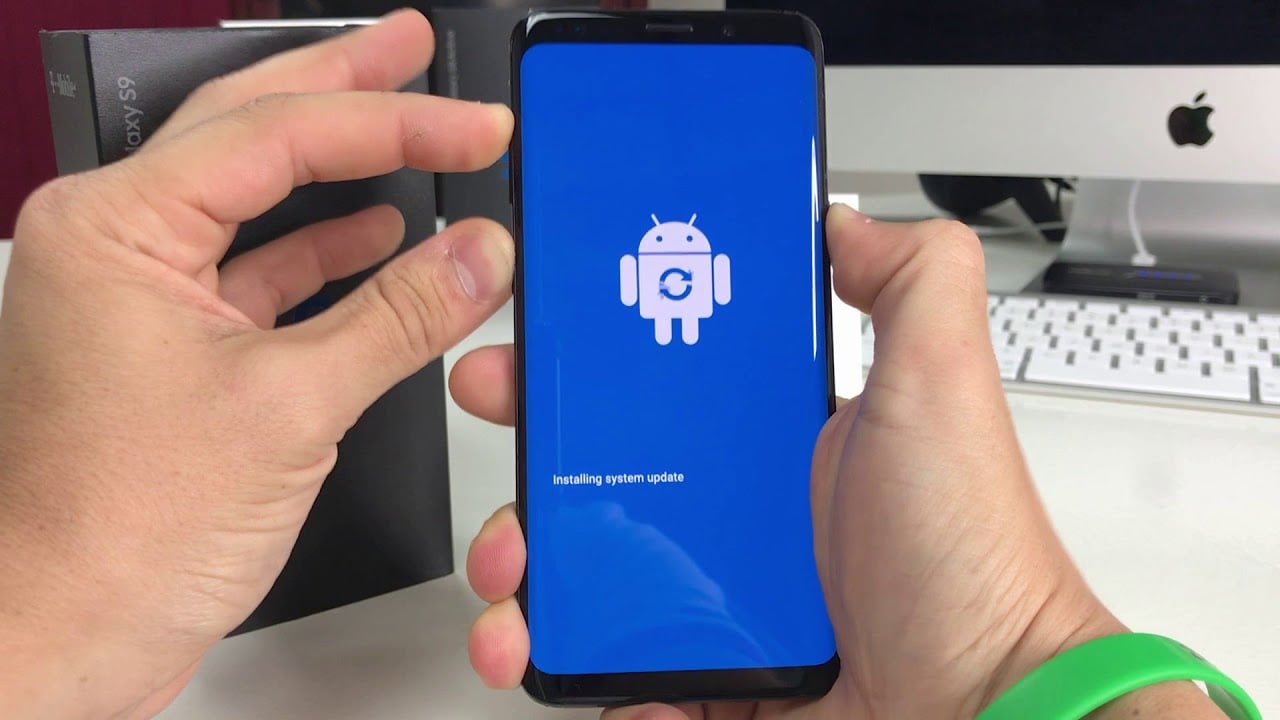Samsung Galaxy S9 is one of the greatest and most compelling smartphones in the market. However, when some error occurs and you are not sure what to do, you can go for a Factory Reset. Factory Reset changes all the settings of the phone back to its default settings removing all third-party applications and files.
Wondering how to Factory Reset Samsung Galaxy S9? The steps are listed below.
See also: How to disable Bixby Button on Samsung Galaxy S9
How To Factory Reset Samsung Galaxy S9?
One of the easiest methods to factory reset your Samsung Galaxy S9 is to do it through Settings menu. It will erase all your files, applications, contact list, images, videos, SMS, songs, etc. Ensure that you have created a backup first.
Steps for how to Factory Reset Samsung Galaxy S9:
Step 1
Slide your finger across the home screen to open application section.
Step 2
On application tray tap on “Settings” menu, then choose “Cloud and accounts”, and then tap on “Backup and restore”.
Step 3
Now tap on “Back up my data” and “Automatic restore” to choose the desired setting using sliding button.
Step 4
Now go back to Settings menu by tapping on the Back button on the screen.
Step 5
Next, tap on General Management menu, go for Reset, and tap on “Factory data reset”.
Step 6
In this step, scroll the screen down to the bottom and tap on Reset, and then “Delete All”.
Step 7
In case, you are asked to verify your Samsung account, enter your password and press “Confirm”.
Step 8
Now just wait for your Samsung Galaxy S9 to finish the factory reset. When this is done, your phone will reboot and you will have to set it up from scratch.
See Also: How to hide apps on Galaxy S9