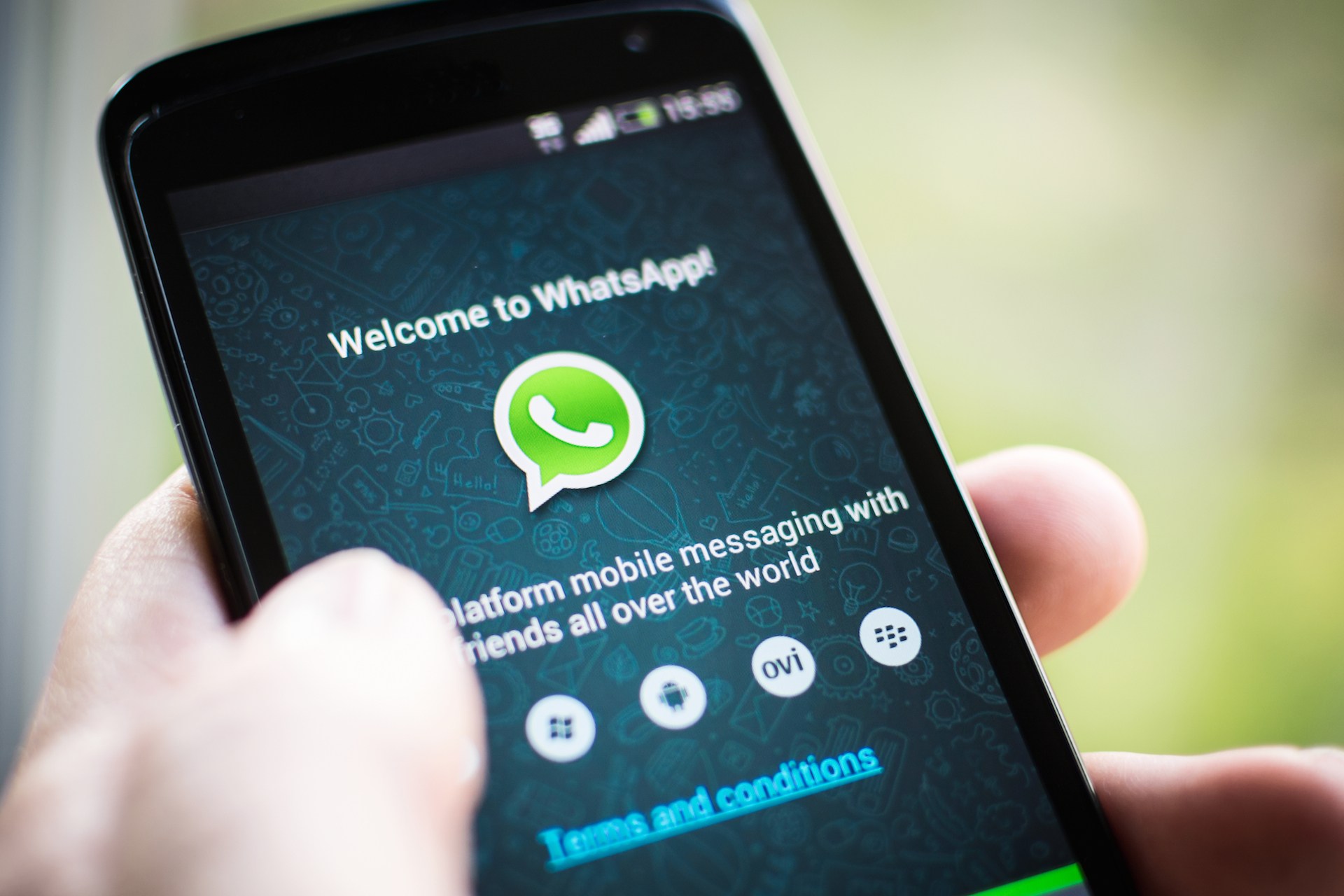Every Android user has a few favorite apps, and for many that’s WhatsApp. When you use an application daily, you want it to run smoothly and without any issues, but sometimes, the glitch just pops up and you need to get rid of it so that you can use the app again. Sometimes, the app may crash as soon as you open it or it may become completely unresponsive. In this guide, we will show you how to fix WhatsApp problems on Android devices.
You may also read: How To Turn off Apps Notifications On Android
How to fix WhatsApp problems on Android

www.dignited.com
Restart your device
You know that every time you are troubleshooting the problem, many will advise you to first restart your device, no matter if it’s a smartphone or tablet. Keep in mind that by opening many apps and not closing them completely, they will keep running in the background. That will impact the memory and the apps may strat to misbehave. So, to free up the memory and close the apps and the processes that are running in the background all at once, restart your device.
Clear the cache and data
If you restarted the device but still having issues, you should clear app cache and data. To do that, go to Settings > Apps (App Manager, Applications, etc.), find WhatsApp, tap on it and click Clear cache. If this doesn’t help you may clear the data but remember, all the information stored by the app will be deleted. For instance, you will have to log in again. Again go to Settings > Apps > WhatsApp and tap Clear data.
Update WhatsApp
Make sure that you have the latest version of the app. Go to Play Store, tap on three horizontal lines and open the menu. Now tap on My apps & games, find WhatsApp and see if there is an update. If there is, install it.
Fresh install
If you tired all the above-mentioned solutions, but the problem still occurs, you should remove WhatsApp completely and then install it again. Tap on its icon on the Home screen and drag it to the Uninstall filed or the trashcan. You can also remove the app by going to Settings > Apps > WhatsApp and tapping on Uninstall. Once you are done, go to Play Store and install the app again.
One of these solutions will fix the problem, but if it occurs again (which hopefully won’t happen), make sure to report the problem to the developers.
Image Source: www.technobuffalo.com
You may also read: How To Turn Off Geotagging On Android Devices